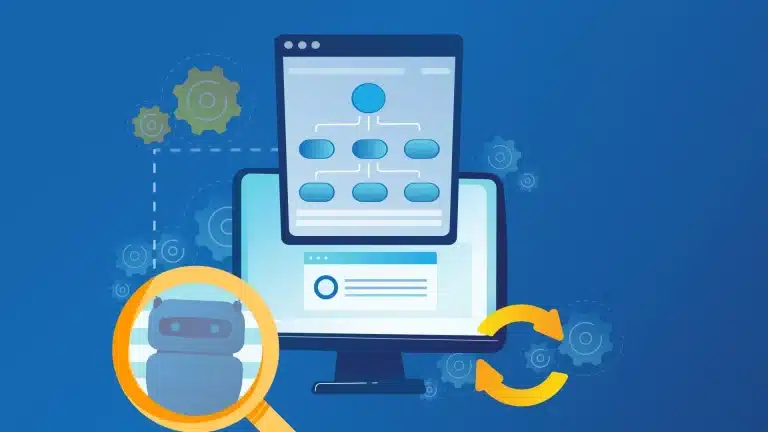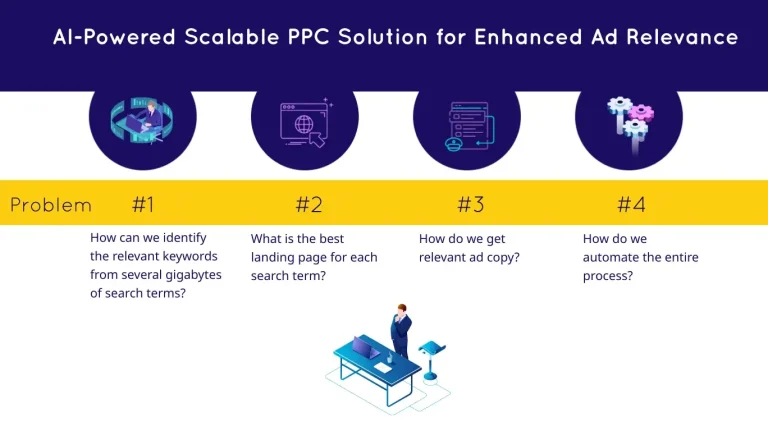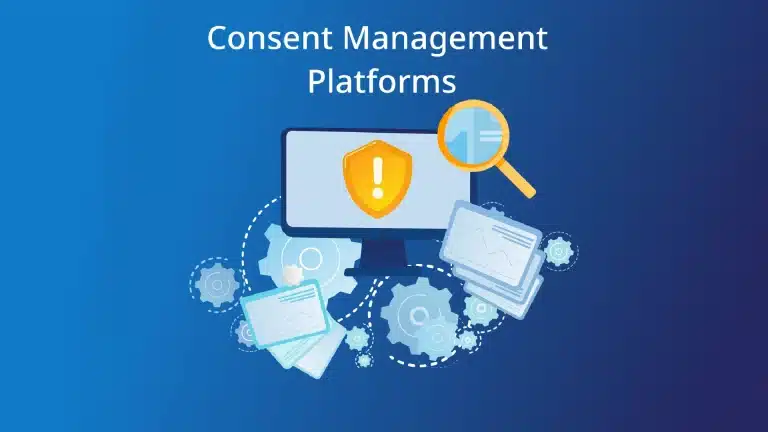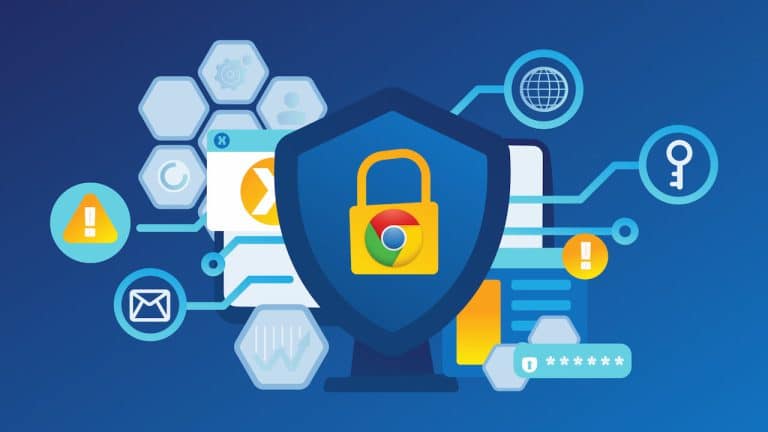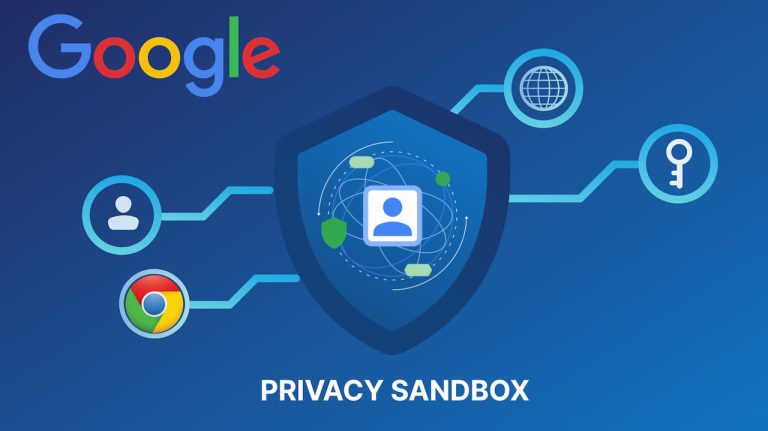Do you get a quota error when you run multiple operations on Looker Studio in succession and wait half an hour for the next operation? The quota issue can be an annoying problem for users, but if you try the suggestions we share, you won’t get locked out like before.
In this article, we’ll delve into quota problems and effective solutions to tackle them.
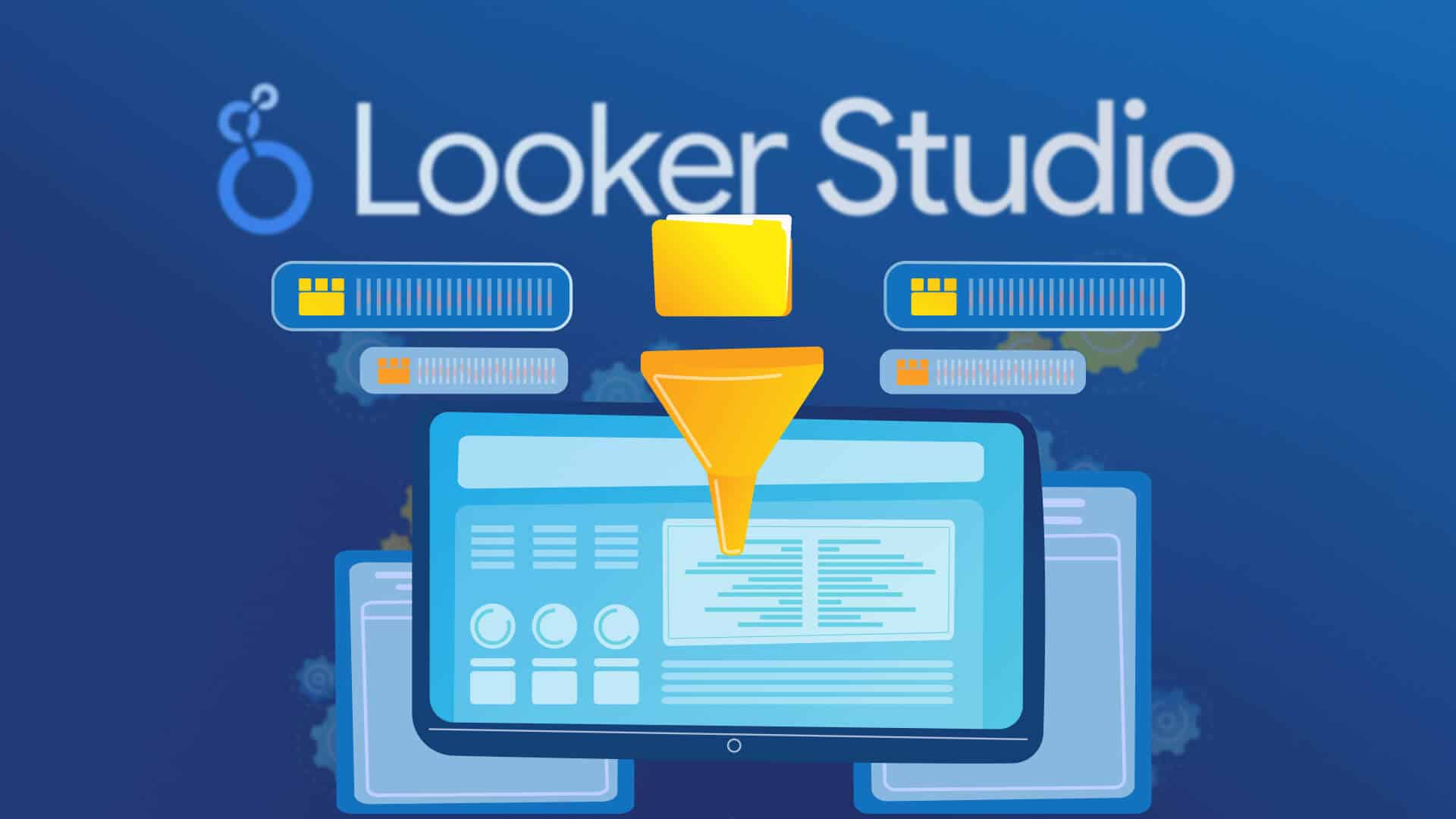
What’s the quota problem?
Looker Studio is a powerful data tool that allows users to connect to data sources and visualize the data. However, users face quota problems. If trying too many data operations, the tool may hit the quota limit and be unable to use Looker Studio. This can be frustrating for users because quota errors can also adversely affect organizational productivity. Multiple quota errors can lead to wasted time and reduced efficiency.
How to avoid the quota problem in Looker Studio
There are a few things to avoid encountering the quota problem in Looker Studio. By following our suggestions, you can ensure that you’ll be able to continue using Looker Studio without hitting the quota limit.
- Make sure your data sources are as efficient as possible by reducing the amount of unnecessary data, optimizing the queries, and removing any redundant or duplicated data.
- Use filters and samples to reduce the data your data sources give you. You can also make a copy of your data to be a representative sample.
- If you’re working with multiple data sources, consider using data blending to combine them.
- Use appropriate visualizations for the type and amount of data you’re working with. However, some visualizations can be very resource-intensive and contribute to the quota problem.
- Caching can help to reduce the load on your data sources and improve the performance of your reports. You can configure caching settings in the report’s data source settings.
- Monitor your usage and how much data you query and how often.
- Calculated fields can help reduce the amount of data being pulled into Looker Studio by performing calculations on the data at the data source level.
- When dealing with large datasets, consider limiting the amount of data being displayed with data range controls.
- If you’re consistently hitting your quota limits and any solutions aren’t solving your issue, you may want to consider asking for a quota increase from the data source provider.
How to solve Google Analytics 4 quota issues in Looker Studio
Google has stated that it sets limits and quotas on API requests to protect the system from retrieving more data than it can handle and to ensure that system resources are distributed fairly. As a result, many users who were unaware of the quota limit saw error messages in GA4 (Google Analytics 4) reports. This means that companies must subscribe to Google Analytics 4-360, which is available starting at $50,000 per year, to increase their quota. However, this also prevents smaller companies from accessing important data.
Looker Studio sends a request to the GA4 API to extract the data, but its reports that exceed GA4 quotas display one of the error messages.
- Marketing data hubs allow you to connect and store all your GA4 data and easily share it with Looker Studio.
- Before you send GA4 data to Looker Studio, you can download it in Google Sheets (always free), but remember that you can’t store large amounts of data here. However, this data isn’t interactive. Therefore, this may not be an effective solution for users in the long run.
- You can store large amounts of data with BigQuery. It provides a built-in GA4 connector that allows you to import raw data into Looker Studio.
Need custom solutions? Connect with our experts now.