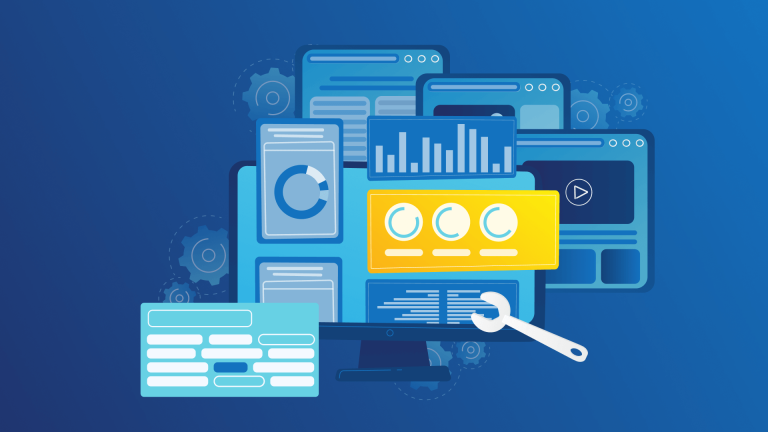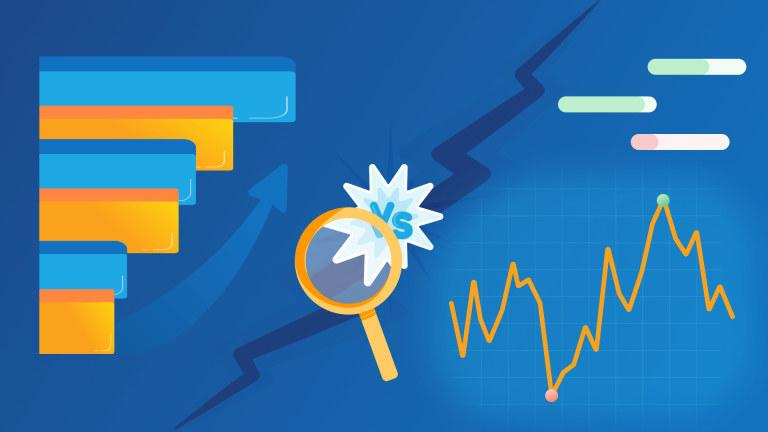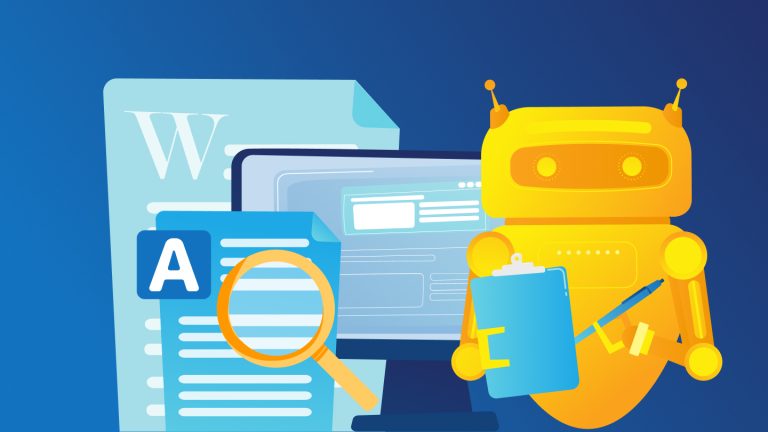We already shared a python keyword grouping script some weeks ago and get some great feedback for it. If you struggle with python programming, but still want to use this approach, we have good news for you. In this post, we’ll describe how to use our free online grouping tool to get the same results.
Step 1: Getting some keyword data
We used the Google Keyword Planner to get a list of around 5000 keywords. We downloaded the data and imported it to a Google Sheet like this:
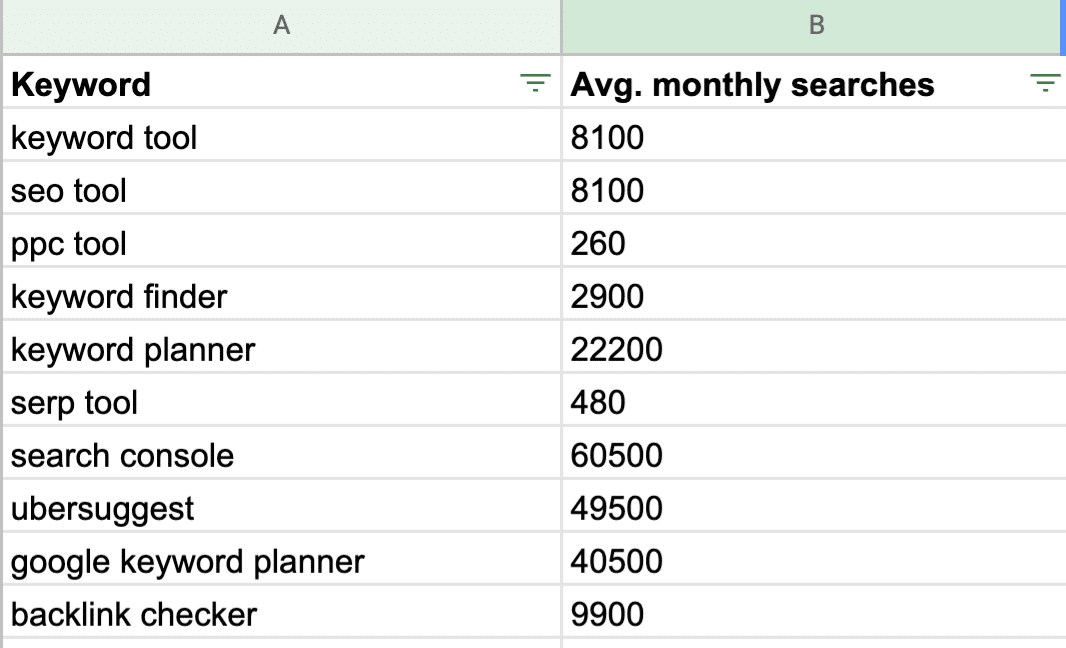
When you have thousands of keywords, you’ll benefit a lot, if you can group similar keywords together. It’s even more useful when you aggregate, in our example, “Avg. monthly searches” for each keyword cluster. By doing this, 100 uninteresting (low search volume) standalone queries become a very interesting topic when you combine their search volume. To get this, please copy column A and B to your clipboard.
Step 2: Paste the data in the online grouping tool
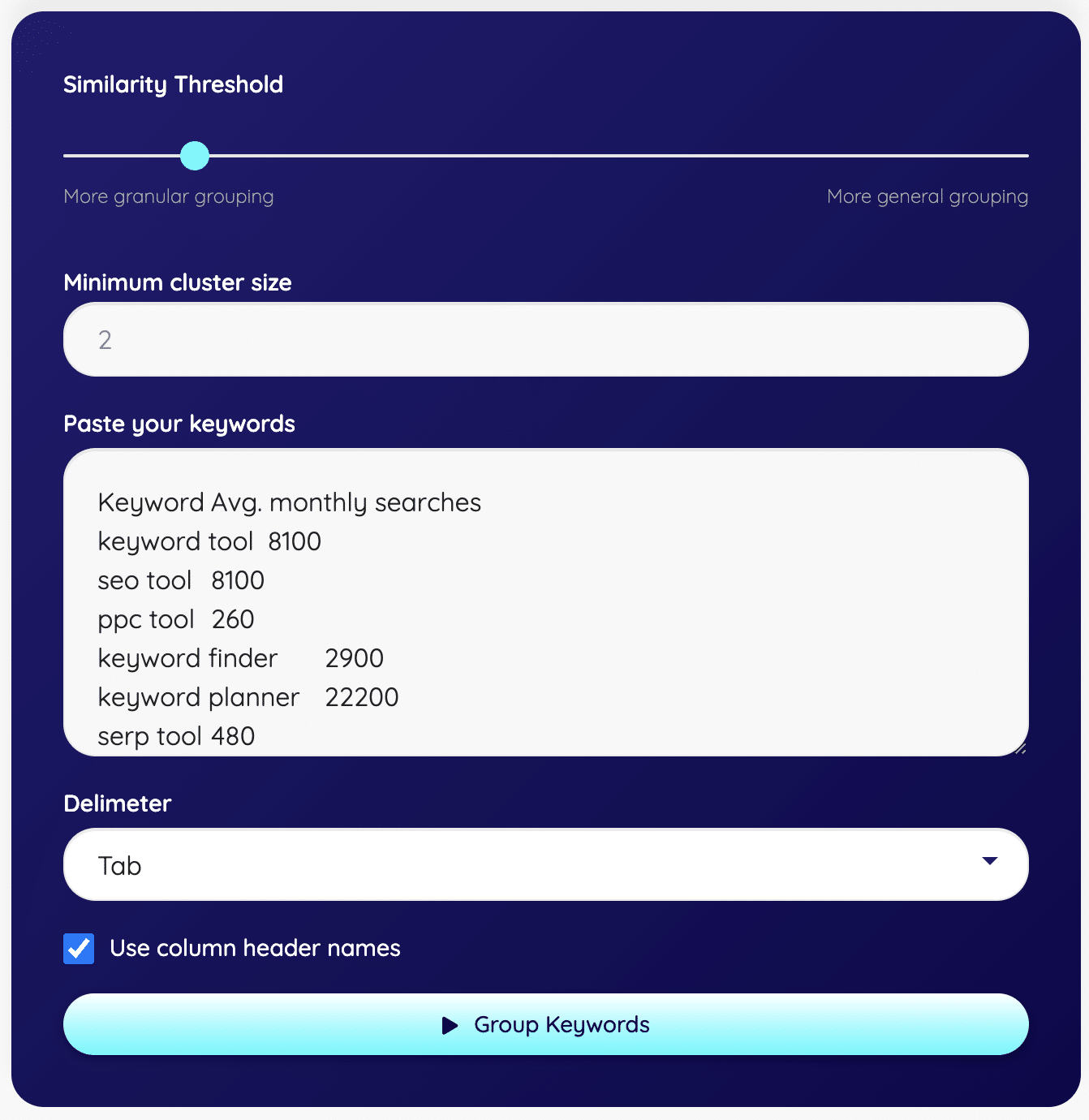
After pasting the keyword data you have, to provide some settings like you do when importing CSV files into Excel:
- Delimiter: Choose the delimiter that is used in your input data. If you copy and paste from Excel or Google Sheets, use “Tab” as separator.
- Use column header names: We pasted the column header data to the tool — this is why we check this option. If you do it, the generated grouping file will contain the same column names like your input data.
This is enough for running the tool.
If you want to tweak the clustering result, there are two more parameters you can use. There isn’t one correct way for these settings — it always depends on your personal use case and the provided amount of keywords data.
- Minimum cluster size: If you want a detailed result, leave the default value like it is. This means two keywords can build a valid keyword cluster. If this is two granular for you, just go up in the number.
- Similarity Threshold: This parameter tells the cluster algorithm how similar keywords have to be to get grouped into the same bucket. “More general grouping” will give you less buckets but with a lot of keywords per group. “More granular grouping” will give you lots of smaller buckets. When you are a SEO Professional, you can use those different settings for getting big content hub topics (general grouping) and also the specific subpages for those topic hubs (granular grouping).
Step 3: Download your Grouping Result
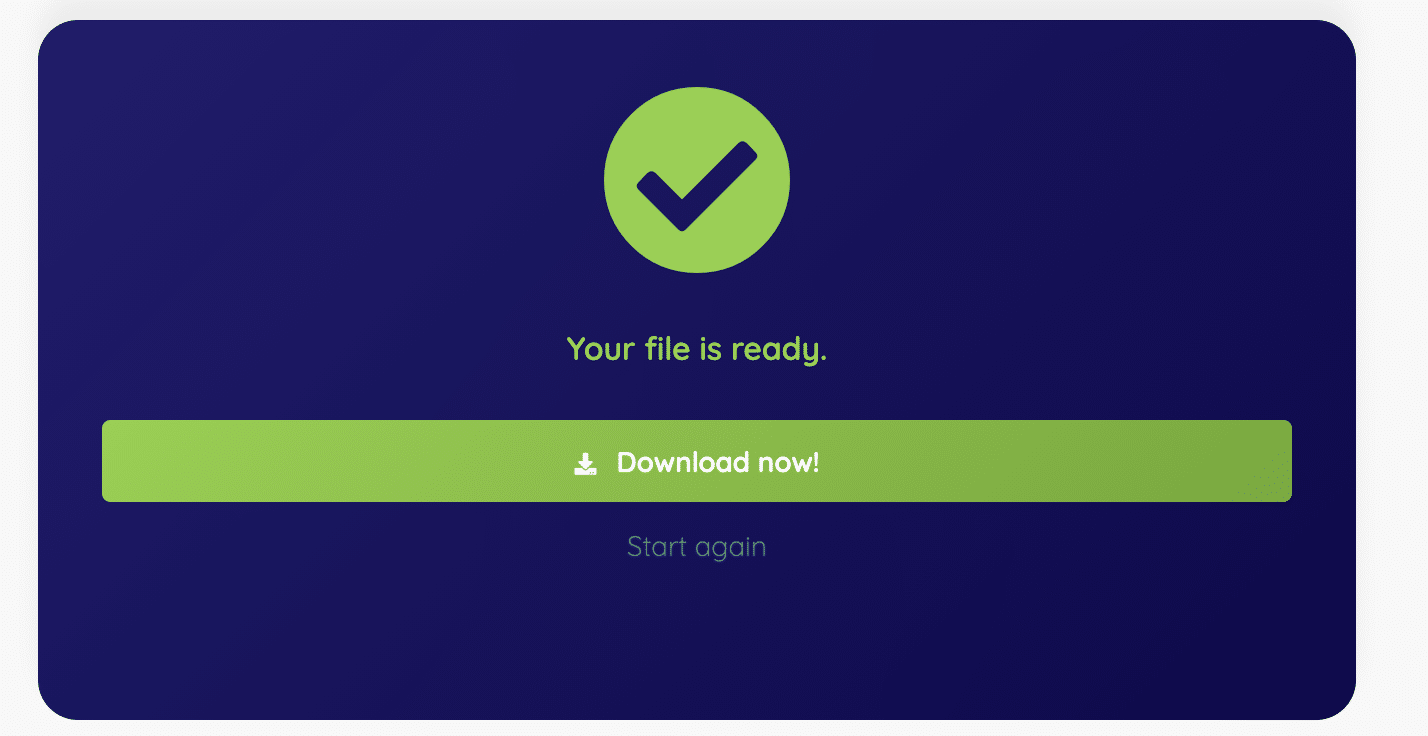
Open the result CSV file in Excel or Google Sheets and you’ll get this view:
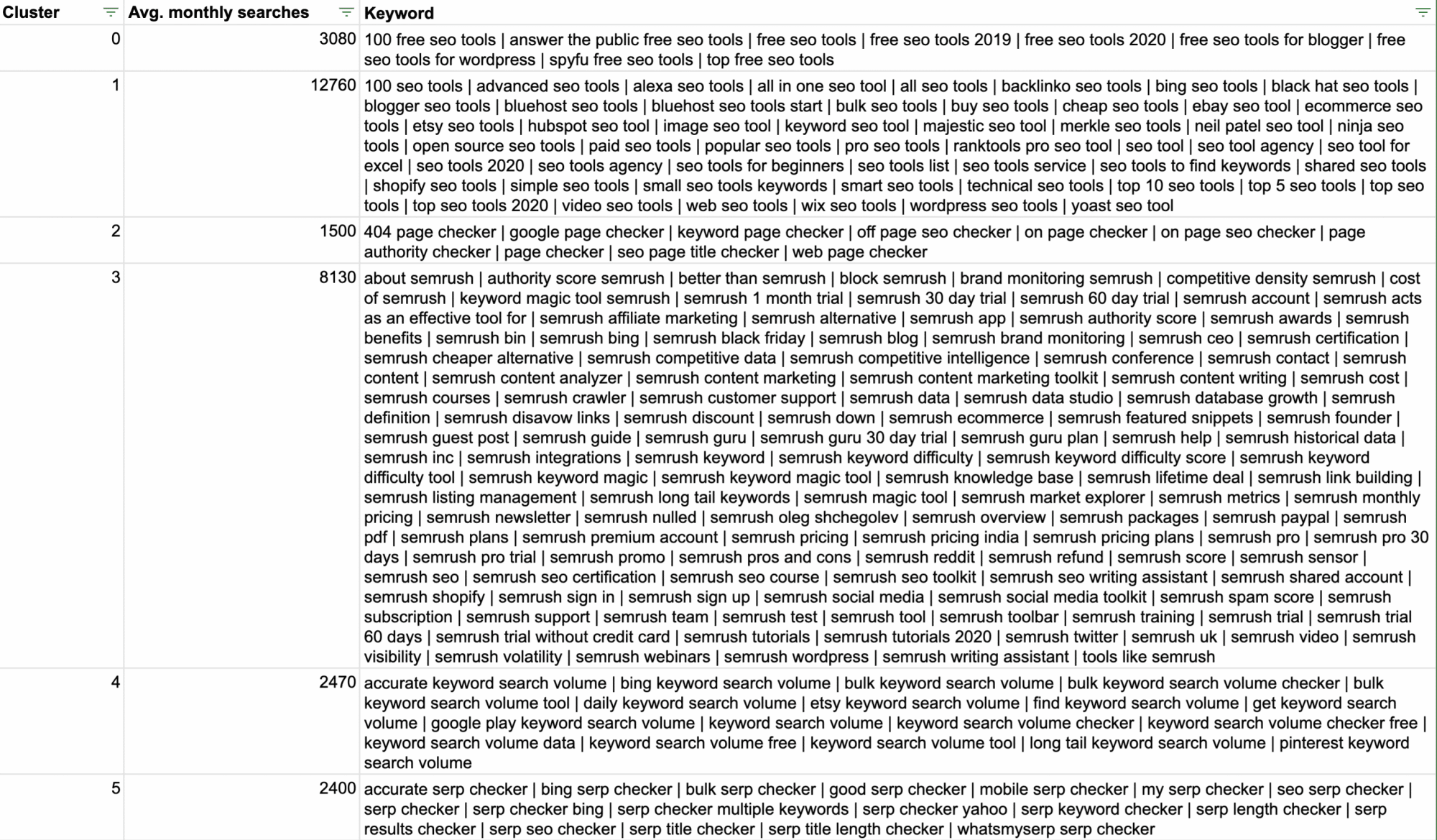
Don’t be confused by a cluster with name “-1”. These keywords were not assigned to any valid cluster. This can happen based on the similarity thresholds and the minimum cluster size defined when running the clustering tool.