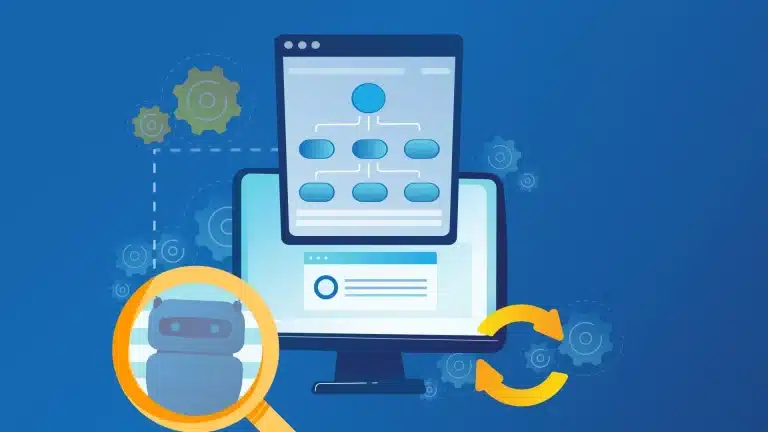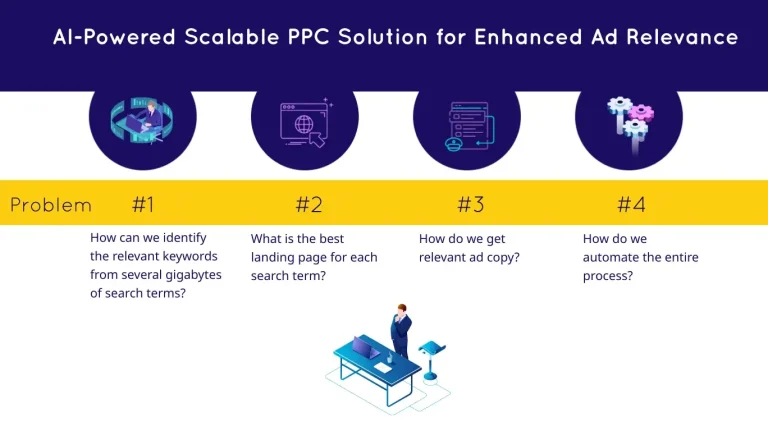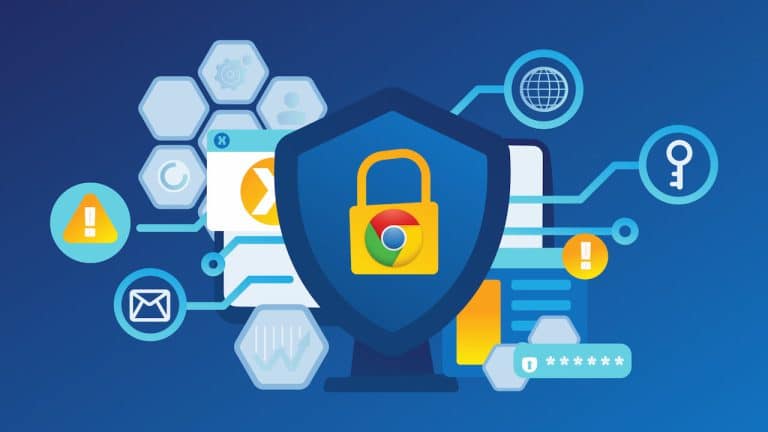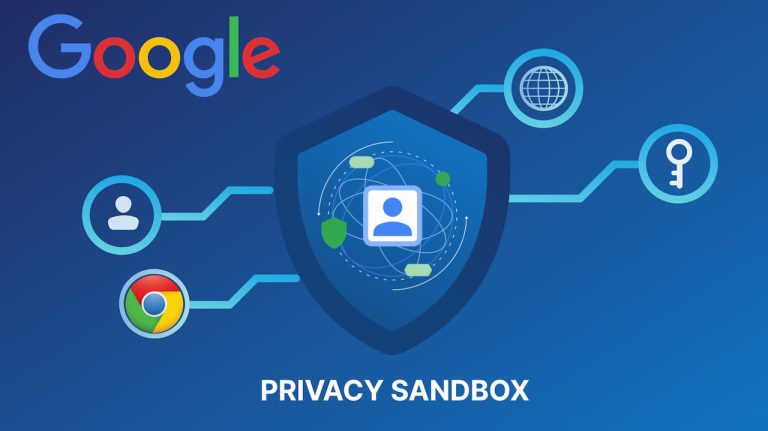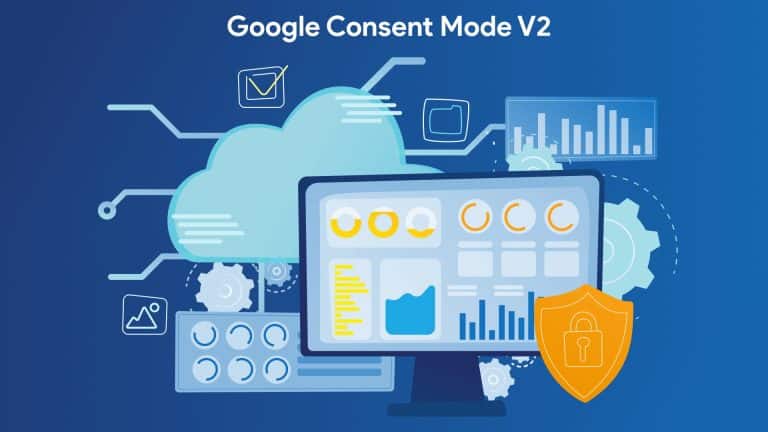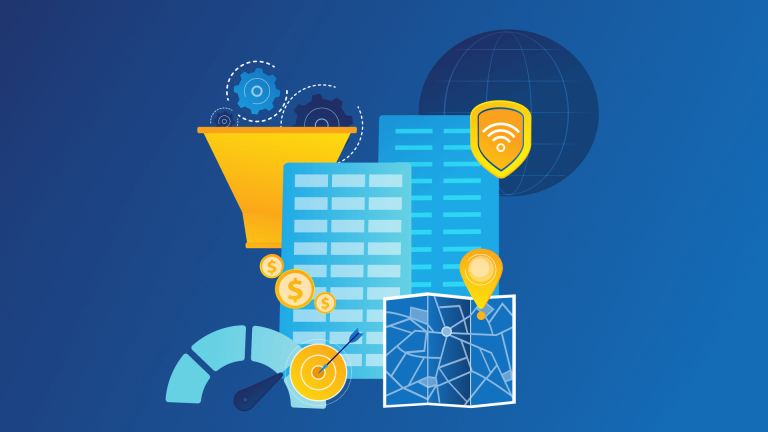Are you struggling to track your offline conversions in Google Ads despite using GCLIDs? If so, you’re not alone. Offline conversion tracking is essential for businesses that want to measure the impact of their online ads on in-store sales or phone orders. However, the process of importing offline conversions using GCLIDs can be complex and prone to errors.
In this article, we’ll discuss some common issues that advertisers face with offline conversion import using GCLIDs, and provide troubleshooting tips to help you resolve these issues and get accurate conversion data in Google Ads.
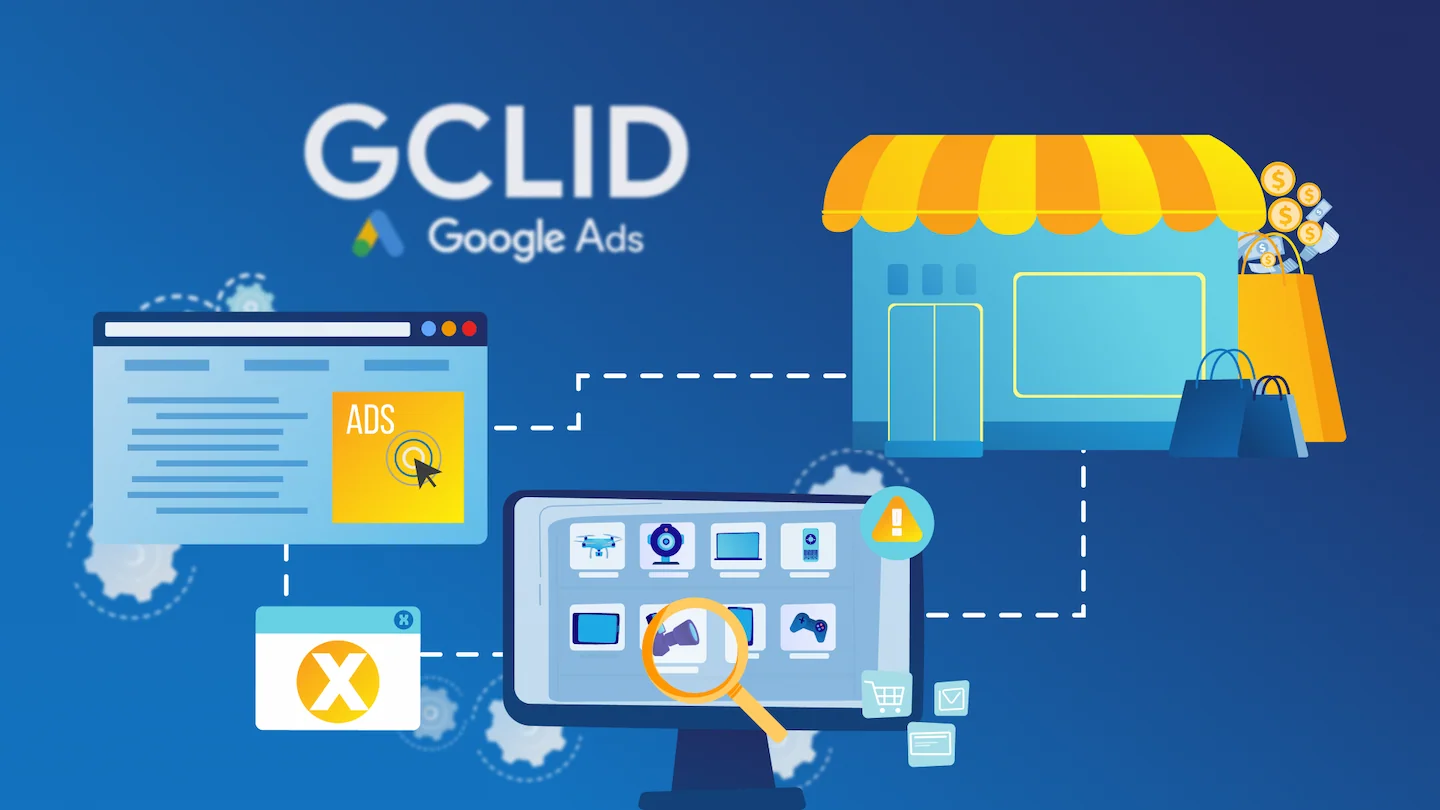
Common errors when uploading offline conversion file
This click is too old for its conversion to be imported
Google Ads only stores conversion data for the last 90 days. If the conversion you’re trying to import occurred before the last 90 days, you’ll get the error message “This click is too old to be imported”. To solve the error, you can import your transformations more frequently.
If you’re sure that the clicks occurred before the last 90 days, the issue might be related to your conversion action settings. If so, you need to adjust the “Click-through conversion window” setting for your conversion action.
Follow these steps to adjust your conversion window settings in Google Ads:
- Log in to your Google Ads account and click on the “Tools & Settings” menu.
- Select “Conversions” from the dropdown menu.
- Click on the name of the conversion action you want to edit.
- Scroll down to the “Conversion window” section and adjust the conversion window to a longer time period if needed.
- Note that the maximum conversion window is 90 days.
- Save your changes and try uploading your offline conversions again.
Read more: Fetch GCLID from Google Ads API
A conversion action with this name doesn’t exist in its associated account
Make sure there is a conversion action in your account with the name of the conversion you want to import. If you’re doing “cross-account conversion tracking”, you need to make sure that the relevant conversion action is associated with that account. To solve “A conversion action with this name doesn’t exist in the associated account” error, you can create a conversion action or enable cross-account conversion tracking for the account for which you’re getting the error.
Here are some steps you can follow to troubleshoot “A conversion action with this name doesn’t exist in the associated account” issue:
- Log in to your Google Ads account and go to the “Tools & Settings” menu.
- Select “Conversions” from the dropdown menu.
- Check the name of the conversion action for which you’re trying to import offline conversions.
- Ensure that the name of the conversion action in your CSV file matches the exact spelling and capitalization of the conversion action name in your Google Ads account.
- Save your changes and try uploading your offline conversions again.
Read more: How to add Google Click ID (GCLID) to Google Analytics
This conversion belongs to an account you don’t manage
If you use a manager account, make sure the account you import conversions from is linked to your manager account. Plus, if you used your manager account to create your conversion actions, you must also import them with the manager account.
Here are some steps you can follow to troubleshoot “This conversion belongs to an account you don’t manage” issue:
- Log in to the Google Ads account that owns the conversion action you’re trying to import conversions for.
- From the “Tools & Settings” menu, select “Conversions.”
- Find the conversion action and check if it’s associated with the correct Google Ads account.
- If the conversion action is linked to a different Google Ads account, you’ll need to get access to that account or move the conversion action to your current account.
- Once you’ve verified that the conversion action is associated with the correct Google Ads account, you can try uploading your offline conversions again.
Read more: Fetch GCLID from Google Analytics 4 API
The click for this conversion can’t be found
A “The click for this conversion can’t be found” error means that this conversion couldn’t be linked to Google Ads. If you encounter this error very often, there may be a problem with the application you use on your website to capture conversions. You must ensure that you can capture user data correctly.
Here are some steps you can follow to troubleshoot “The click for this conversion can’t be found” issue:
- Check your CSV file to ensure that the GCLID value is present and accurately recorded for each conversion event.
- Verify that the GCLID value matches the click ID of the ad that led to the conversion.
- Ensure that the time between the ad click and the conversion event is within the conversion window you set up in your Google Ads account.
- If the conversion window has expired, you may need to adjust your conversion window settings to ensure that conversions that occur outside of the window aren’t rejected.
- Check that the conversion tracking code is installed properly on your website and that it’s working properly.
- If you still have problems with uploading offline conversions, contact Google Ads Support for further assistance.
Read more: How to enable automatic GCLID tracking in Google Ads
Conversion date precedes click date
This error means that you tried to import an offline conversion that occurred before the ad click. Add 1-2 days to the conversion time or make sure that the time zone is set correctly to fix this issue.
Here are some steps you can follow to troubleshoot “Conversion date precedes click date” issue:
- Check your CSV file to ensure that the conversion timestamp is accurate and has been recorded correctly.
- Verify that the timestamp in your CSV file corresponds to the time zone settings in your Google Ads account.
- Check that the conversion tracking code is installed on your website and functioning correctly.
- Ensure that the conversion tracking code is properly configured to record the correct date and time of the conversion event.
- If you’re still having issues with uploading offline conversions, contact Google Ads Support for further assistance.
We’re still processing this click’s information, please re-upload this conversion in 12 hours
This error means that Google systems can’t process this click yet. All you need to do to fix the error is to wait. After the recommended waiting time of 12 hours has passed, you can try to import the same file again.
Here are some steps you can follow to troubleshoot “We’re still processing this click’s information, please re-upload this conversion in 12 hours” issue:
- Wait at least 12 hours before attempting to re-upload the conversion data.
- Check that the GCLID values in your CSV file are accurate and correspond to the correct ad clicks.
- Verify that the timestamp in your CSV file corresponds to the time zone settings in your Google Ads account.
- If you continue to receive the error message after waiting 12 hours and verifying the accuracy of your CSV file, contact Google Ads Support for further assistance.
A conversion with this timestamp and GCLID already exists
This error means that the offline conversion you’re trying to import has already been imported. If you try to re-import an offline conversion with the same GCLID and timestamp, you’ll run into this error. You can still import another offline conversion by changing the timestamp and trying again.
Here are some steps you can follow to troubleshoot “A conversion with this timestamp and GCLID already exists” issue:
- Check your CSV file to ensure that the conversion data you’re uploading is unique and hasn’t been previously uploaded.
- Verify that the GCLID value in your CSV file is accurate and corresponds to the correct ad click.
- Check your Google Ads account to ensure that the conversion data you’re uploading hasn’t already been recorded.
- If the conversion data has already been recorded in your Google Ads account, you may need to change or remove the existing conversion before attempting to upload the new data.
- If you’re still having issues with uploading offline conversions, contact Google Ads Support for further assistance.
Having trouble while importing offline conversions using GCLID? We can help with custom solutions. Contact us now.